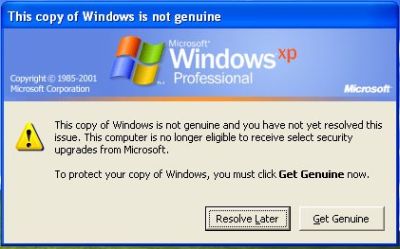
And the nicely said "You may be a victim of software counterfeiting" message on the bottom right corner of log-in screen:

Microsoft allows Windows faithfuls to have 2 options: Get Genuine or Resolve Later. Click on Resolve Later will temporarily bypass the notification and let you login into and use Windows nagged with notification icon and messages, which will randomly appear as balloon notification message with an icon in the notification area (system tray).
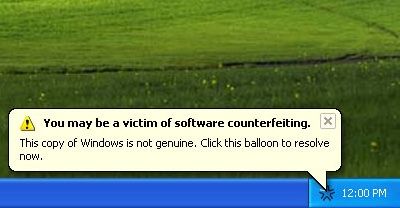
Clicking on the balloon notification or the notification area icon will lead you to the Windows Genuine Advantage Validation Failure Web page that contains the specifics of the validation failure and the steps that you can take to make the operating system genuine.
To get rid of the WGA notifications that intends to remind you that your Windows is not validated, you can buy a validly licensed copy of genuine Microsoft Windows.
Update: Bypass WGA Validation with Crack or Hack and Disable WGA Notifications Warning Message Workarounds
Latest Version: 1.5.554.0 on October 2006 (distribute to some computers with no known roll-out pattern), 1.5.708.0 on September 2006 (distribute to whoever wants to download from Microsoft Download Center), 1.5.540.0 on 28th June 2006, 1.5.532.2 on 6th June 2006, 1.5.532.0 on 30th May 2006, 1.5.530.0 on 23rd May 2006, 1.5.526.0 on 26th April 2006.
More information on WGA Validation Tool (KB892130) and WGA Notifications (KB905474) which install LegitCheckControl.dll, WgaLogon.dll and WgaTray.exe.
With new release of WGA, some methods no longer works, and some has been updated. Several methods that has certain success on certain people, you may try until you success.
Official Method by Microsoft – more information here.
First Method
- Lauch Windows Task Manager.
- End wgatray.exe process in Task Manager.
- Restart Windows XP in Safe Mode.
- Delete WgaTray.exe from c:\Windows\System32.
- Delete WgaTray.exe from c:\Windows\System32\dllcache.
- Lauch RegEdit.
- Browse to the following location:
HKEY_LOCAL_MACHINE\SOFTWARE\Microsoft\
Windows NT\CurrentVersion\Winlogon\Notify - Delete the folder 'WgaLogon' and all its contents
- Reboot Windows XP.
Note: With this method, you may be prompted to install WGA Notifications again which can still be unselected.
Second Method
Another alternative suggested is by using System Restore to restore the PC to a previous restore point that WGA Notifications hasn't kicked in, and then carefully stop KB905474 from been applied to the system. To use System Restore, go to Start -> All Programs -> Accessories -> System Tools -> System Restore.
Note: Again, you may be prompted again to install WGA Notification, so it must be bypassed.
Third Method updated
This method involves using a cracked version of LegitCheckControl.dll to replace the original copy of LegitCheckControl.dll, and thus bypass the WGA validation and make Microsoft believes that your copy of Windows is genuine. To get rid of WGA Notifications warning messages, the patched version of WgaLogon.dll and WgaTray.exe to replace the existing files.
To apply the patch by replacing the files manually, try to end the respective processes in the Task Manager before deleting the existing files. Most likely is you will have to restart your PC in Safe Mode in order to replacing the original copy of LegitCheckControl.dll and related files. However, there has been automatic updater and even cracked WGA installer that automatically apply the patched version of WGA files.
Third Method
Jules found that by disabling and renaming the files 'WgaLogon.dll' and 'WgaTray.exe' in C:\WINDOWS\system32 folder by using the program Unlocker seems to get rid of all the nags/popups.
Forth Method
Clear the contents or create a new empty data.dat for WGA, and make data.dat Read-Only and Hidden as detailed here.
The following step basically is the same with the above data.dat method, only different is that you no need to create any file in the WGA data folder:
- Launch Windows Explorer and go to C:\Documents and Settings\All Users\Application Data\Windows Genuine Advantage\data
- Go to Tools -> Folder Option -> View.
- Select (click) Show Hidden Files and Folders option.
- Unselect (uncheck) Hide Protected Operating System Files option.
- Click OK.
- Delete everything in the data folder.
- Right click on data folder, and select Properties.
- Select (Check) Read-Only as the folder's atributes.
- Click OK or Apply.
Update: After 30 May 2006 with the release of WGA 1.5.532.0, this method no longer works. If the data.dat is set to "Read-Only", WGA may complains that the serial key from the file could not be read, making the WGA validation failed even with the cracked dll files. So just delete the file (and make sure the folder is not set to "Read-Only"), WGA will then automatically regenerate the file and create the key, so you will pass the validation if you have the correct patched dll installed.
Fifth Method
Another alternative suggest that three files are installed Windows XP System Folder for WGA:
\WINDOWS\system32\WgaLogon.dll
\WINDOWS\system32\WgaTray.exe
\WINDOWS\system32\LegitCheckControl.dll
The wgatray.exe process makes the check for genuine windows software. If WgaLogon.dll is denied execution right, that WinLogon is unable to call it to check on Windows validity and display notification package at boot, and since WgaLogon is also responsible for running and maintaining WgaTray.exe, no more tray popups either.
To change and disable the execute bit of WgaLogon.dll:
- Turn off Simple File Sharing in Tools -> Folder Options -> View tab.
- Right click WgaLogon.dll in Windows Explorer and open the Security Tab.
- Click Advanced button.
- Uncheck the Inherit box at the bottom.
- Click the Copy button.
- Click OK.
- Go through each listed user/group and remove the "Read & Execute" permission for WgaLogon.dll, leaving the "Read" permission as-is.
- Click OK to apply the permission changes.
- Close the file properties dialog.
- Restart the computer.
- Turn "Use simple file sharing" on (optional).
Optionally, steps suggested by PSNet which has the same effect – disabling WgaLogon.dll.
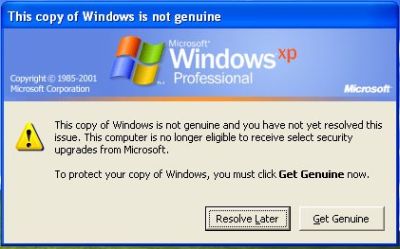

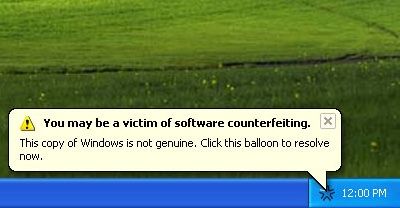


 Ad.ly is one of the best twitter advertising platforms I have come across. I have received my first offer just after I have signed up with them. It enables you to monetize the valuable content you are producing in twitter. Ad.ly pays you to send an ad to your followers on behalf of brands you love. It's quite simple- They will send you an email if you have an offer and you get the right to choose whether to approve or not. Once you approve it, they will automatically tweet out that add from your account on the scheduled time. You don't have to do a thing. Just approve the ad and they take care of the rest.
Ad.ly is one of the best twitter advertising platforms I have come across. I have received my first offer just after I have signed up with them. It enables you to monetize the valuable content you are producing in twitter. Ad.ly pays you to send an ad to your followers on behalf of brands you love. It's quite simple- They will send you an email if you have an offer and you get the right to choose whether to approve or not. Once you approve it, they will automatically tweet out that add from your account on the scheduled time. You don't have to do a thing. Just approve the ad and they take care of the rest. RevTwt claims to be the largest twitter advertising network. The unusual thing is, they also pay for Facebook status updates and wall posts unlike any other. Revtwt publishers make money from their tweets, Facebook status updates and wall posts!
RevTwt claims to be the largest twitter advertising network. The unusual thing is, they also pay for Facebook status updates and wall posts unlike any other. Revtwt publishers make money from their tweets, Facebook status updates and wall posts! Magpie takes social media to the next level by allowing you to start making money from your tweets. They pay you for allowing them to place advertisements in your Twitter timeline. They have been online for a while so I think they are pretty good.
Magpie takes social media to the next level by allowing you to start making money from your tweets. They pay you for allowing them to place advertisements in your Twitter timeline. They have been online for a while so I think they are pretty good. Twittad is one of the largest and most effective forms of sponsored advertising on Twitter. You can use the Twittad network to safely and effectively monetize your content. Promote only who you want which means you have the power to approve or disapprove an ad or sponsor.
Twittad is one of the largest and most effective forms of sponsored advertising on Twitter. You can use the Twittad network to safely and effectively monetize your content. Promote only who you want which means you have the power to approve or disapprove an ad or sponsor. Twtbuck is another twitter advertising platform that allows you to make money from twitter. Twitter platform is different from others as it serves ads based on relevant keywords that match the tweets.
Twtbuck is another twitter advertising platform that allows you to make money from twitter. Twitter platform is different from others as it serves ads based on relevant keywords that match the tweets. TwtPub is a marketplace made for Twitter so users can buy and sell premium tweets. Make money as you tweet-they offer an 80% Pay-out which is pretty sweet. They have quite good reviews so I would recommend them.
TwtPub is a marketplace made for Twitter so users can buy and sell premium tweets. Make money as you tweet-they offer an 80% Pay-out which is pretty sweet. They have quite good reviews so I would recommend them. Get Paid to ReTweet (RT*) Sponsored Tweets on Twitter. I haven't seen that many similar platforms like this one.
Get Paid to ReTweet (RT*) Sponsored Tweets on Twitter. I haven't seen that many similar platforms like this one. Become an Influencer/publisher on MyLikes and make money or donate to your favourite charity by recommending what you like. Create Likes for advertisers/sponsors that you like, post them on Twitter, Facebook or create a video on YouTube. You get paid per click and your cost-per-click is set and constantly adjusted based on how influential you are and how relevant your Likes are.
Become an Influencer/publisher on MyLikes and make money or donate to your favourite charity by recommending what you like. Create Likes for advertisers/sponsors that you like, post them on Twitter, Facebook or create a video on YouTube. You get paid per click and your cost-per-click is set and constantly adjusted based on how influential you are and how relevant your Likes are. TwtMob connects brands with influential twitters who are rewarded for sending messages about these brands to their followers on twitter.
TwtMob connects brands with influential twitters who are rewarded for sending messages about these brands to their followers on twitter.